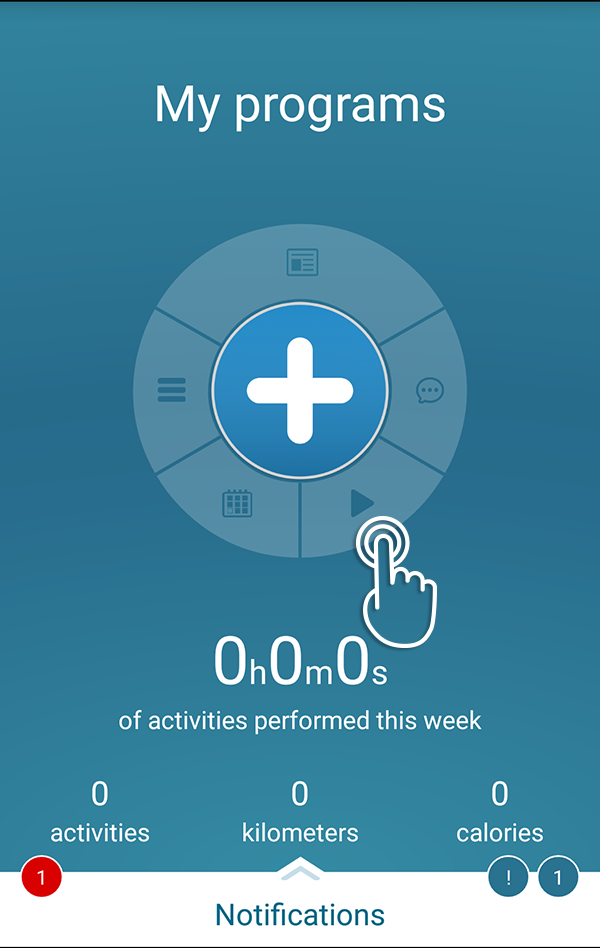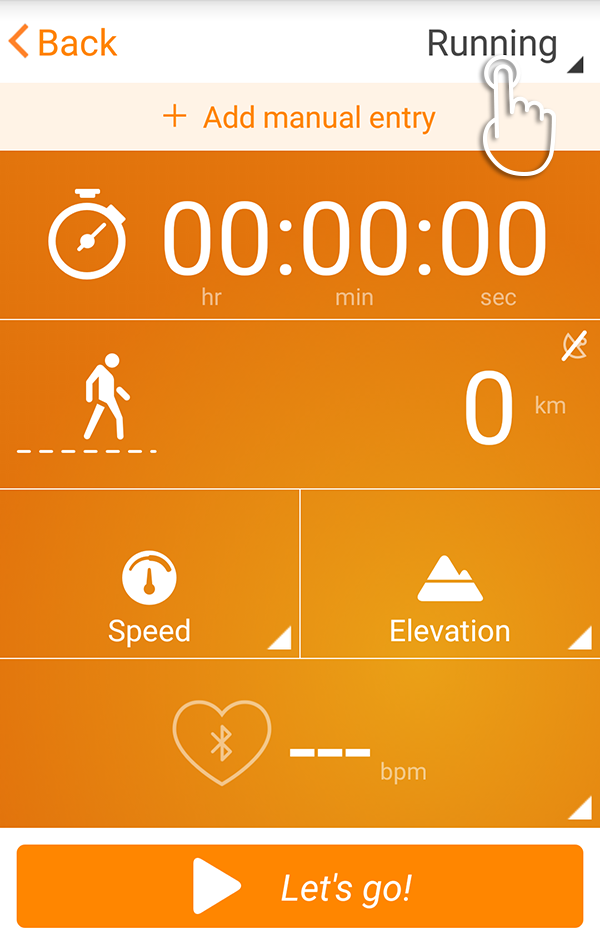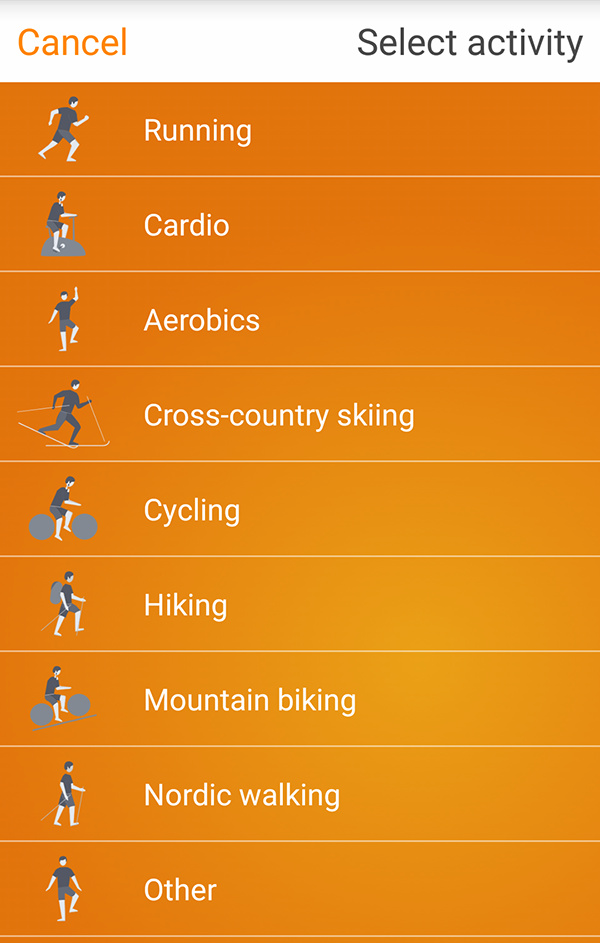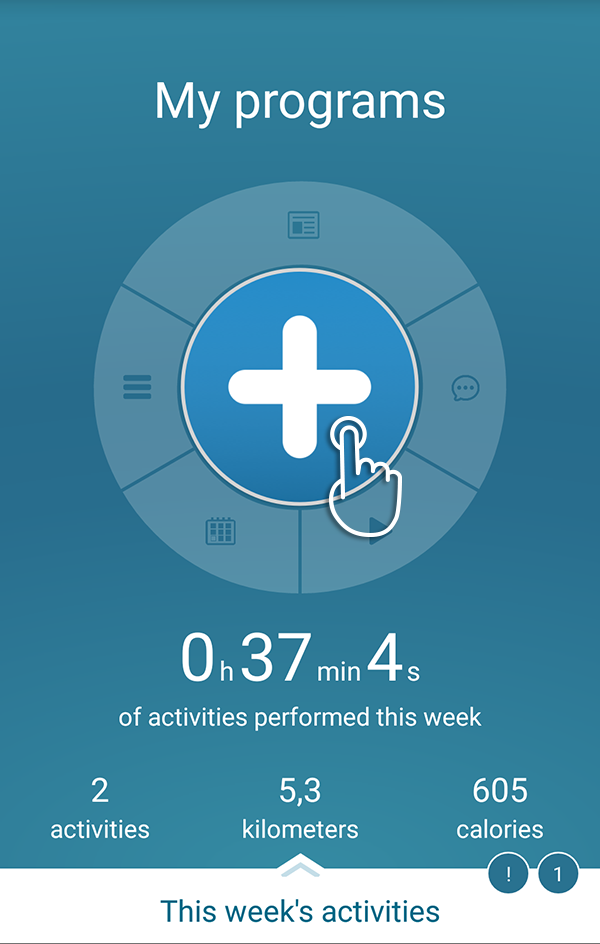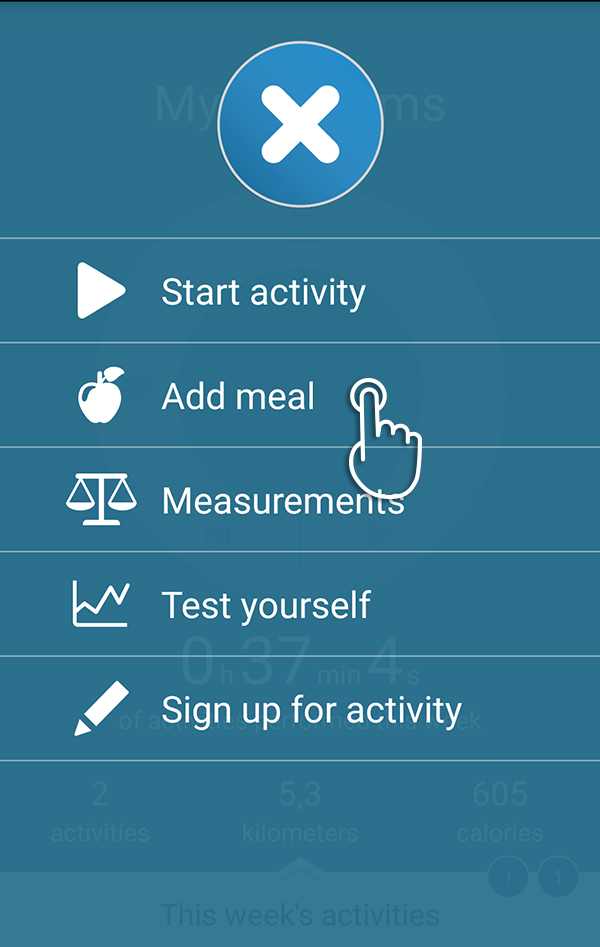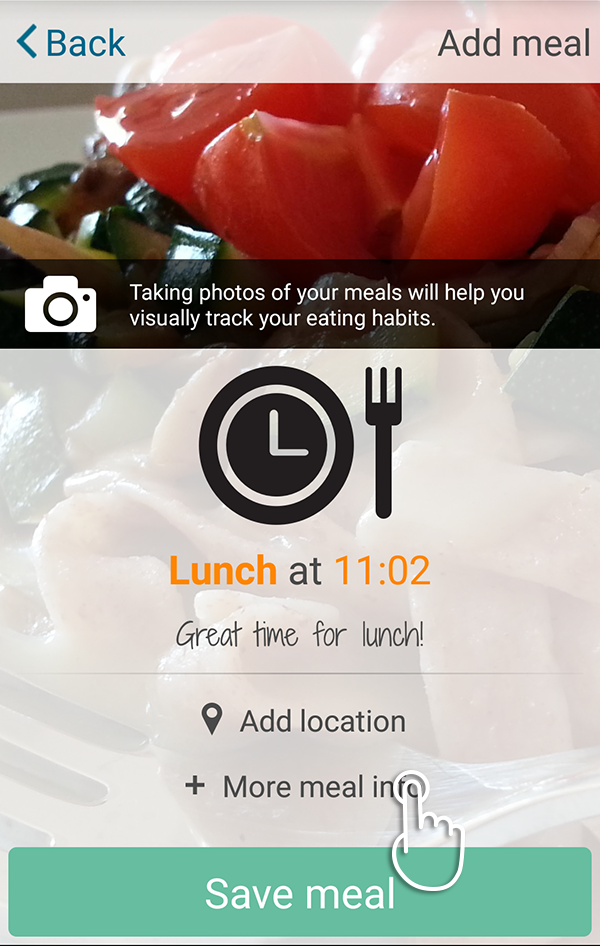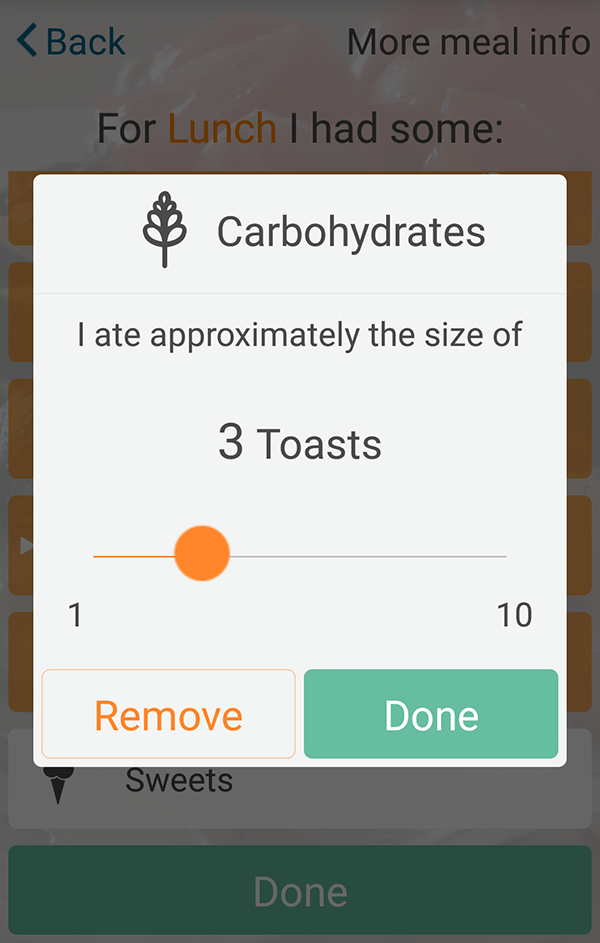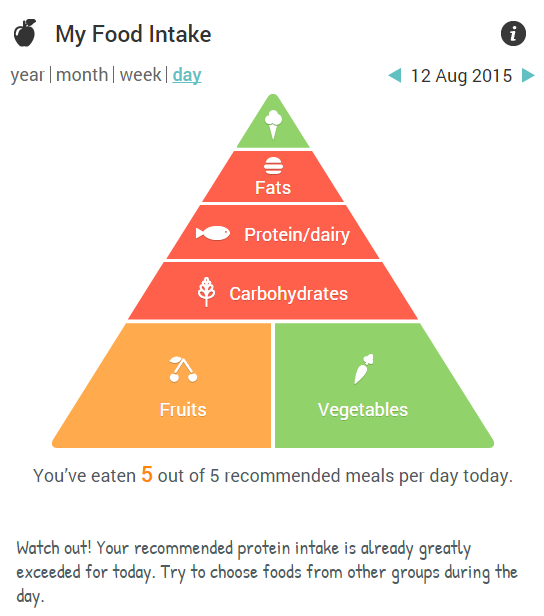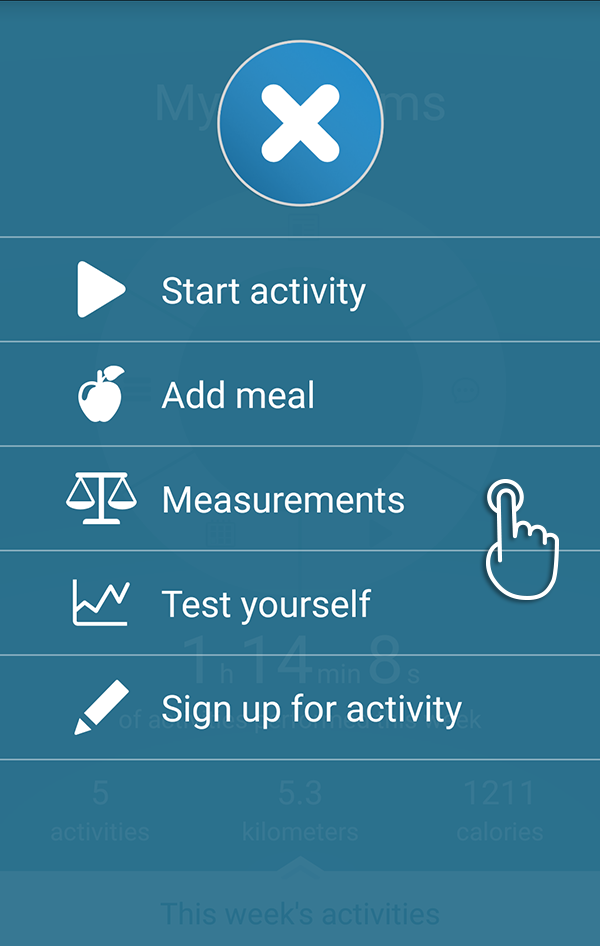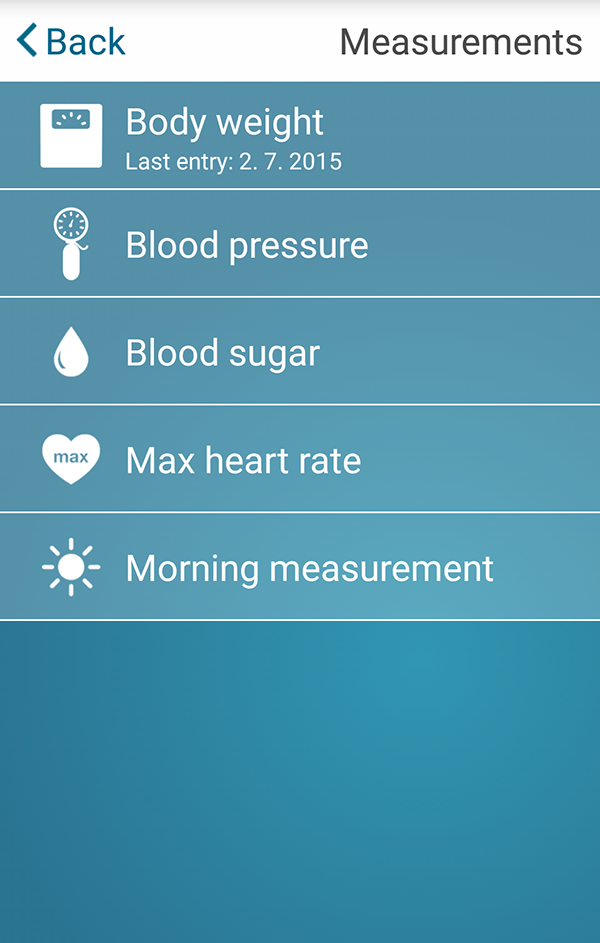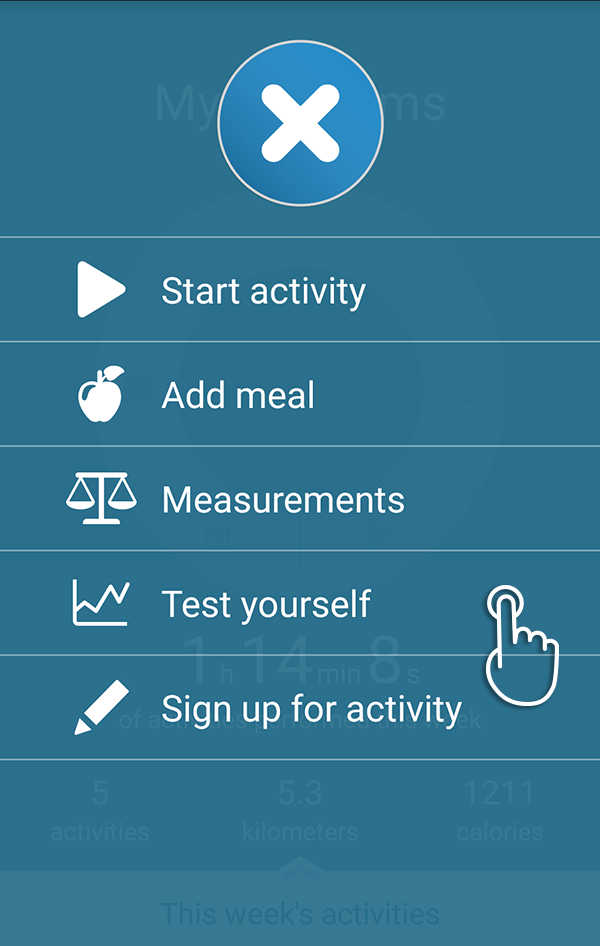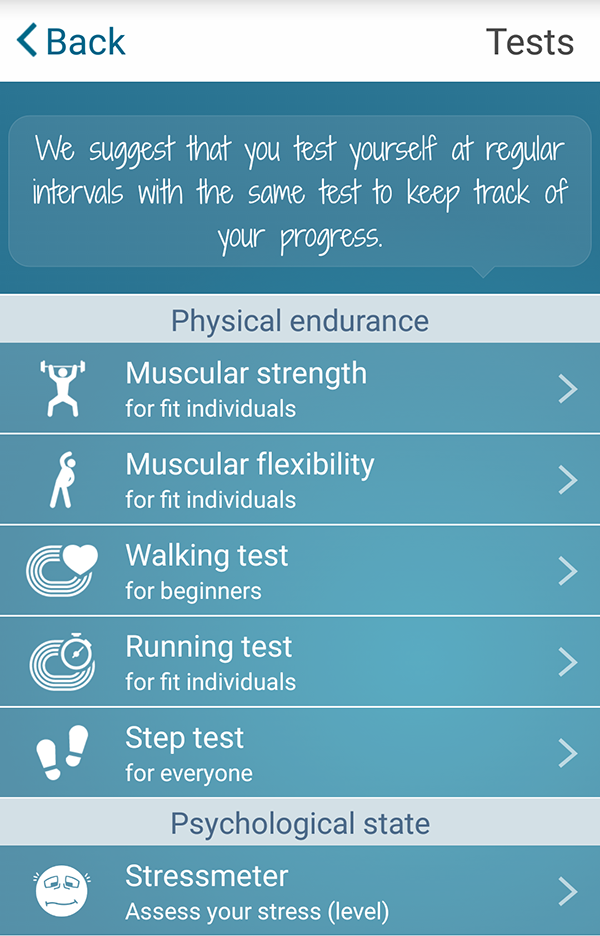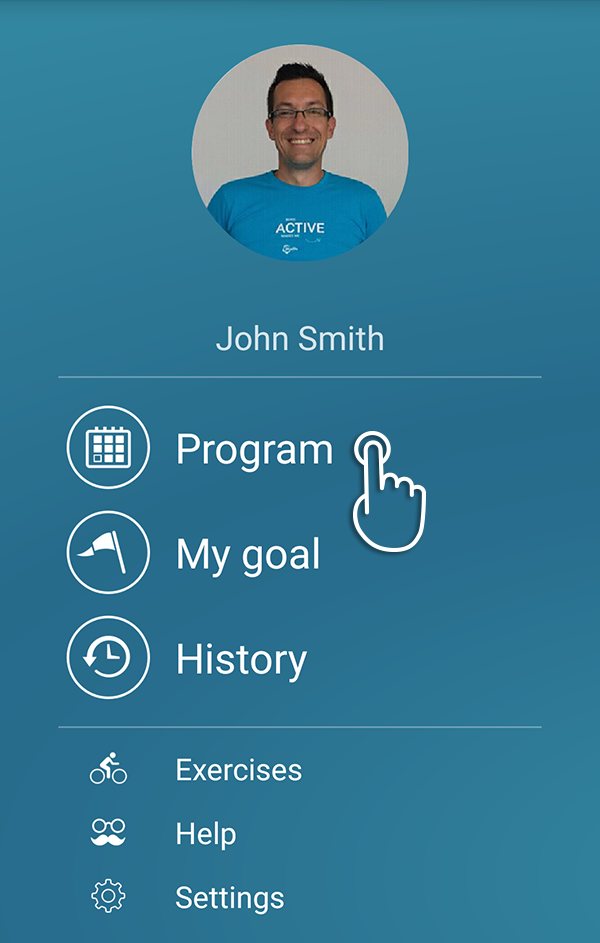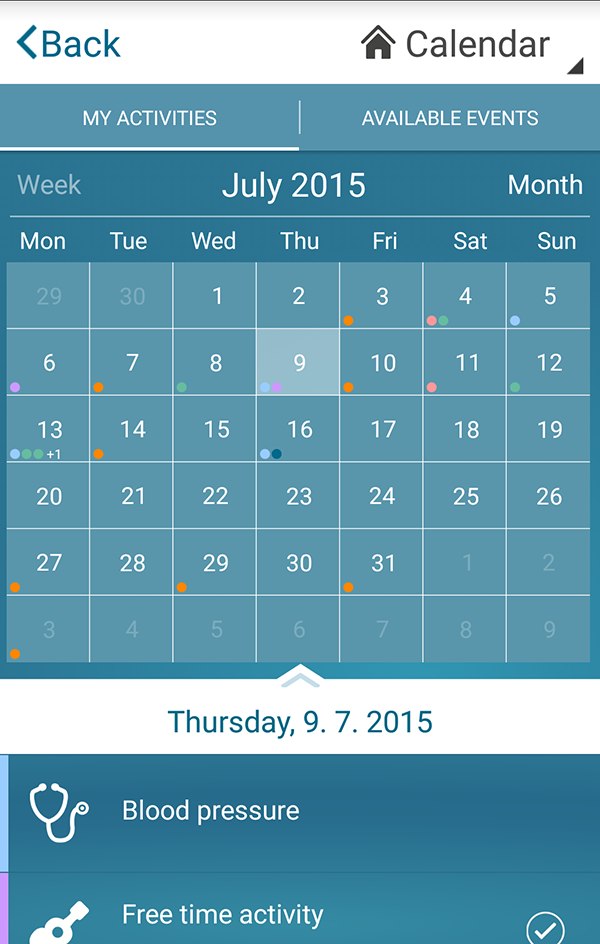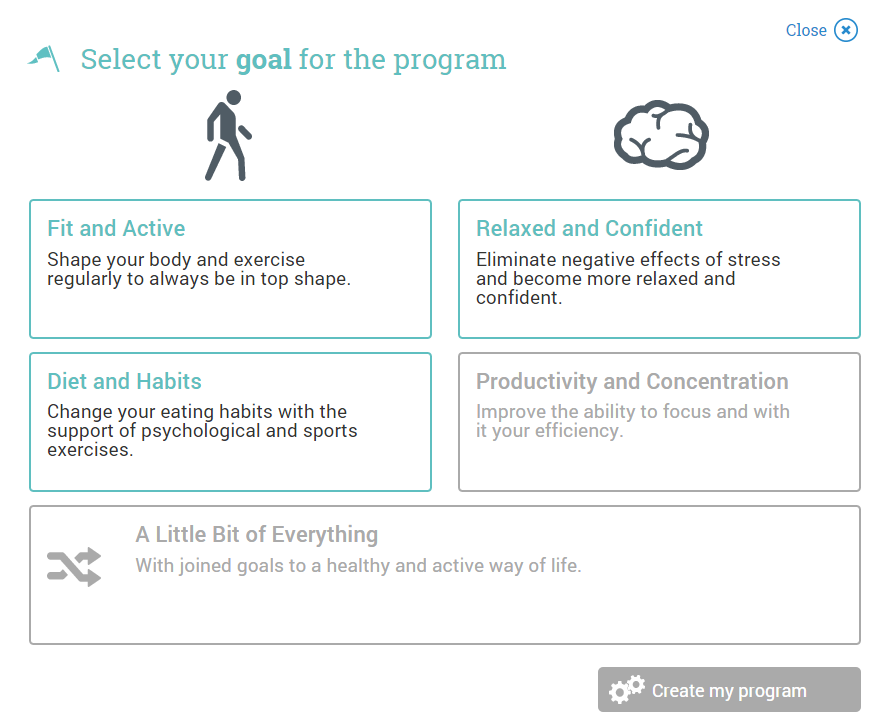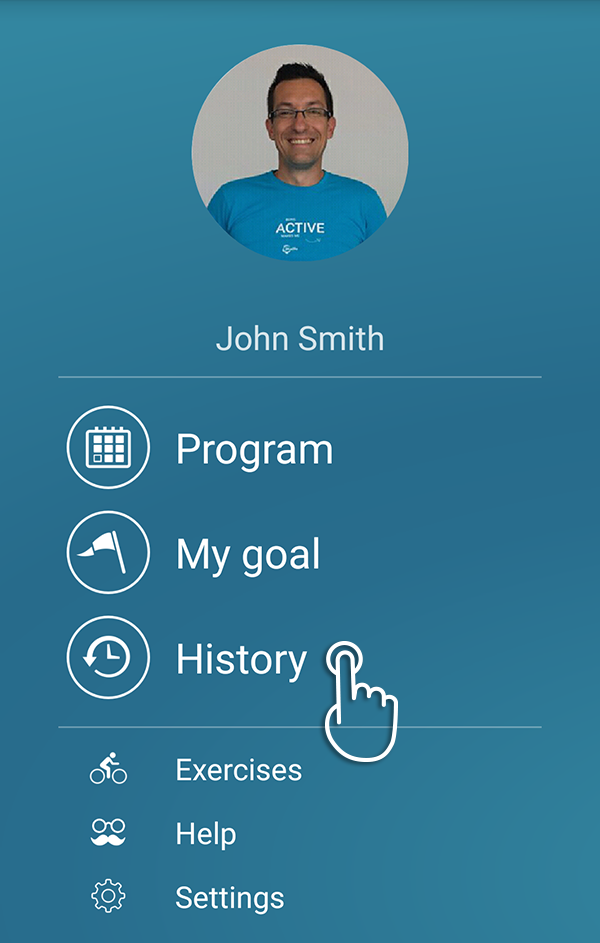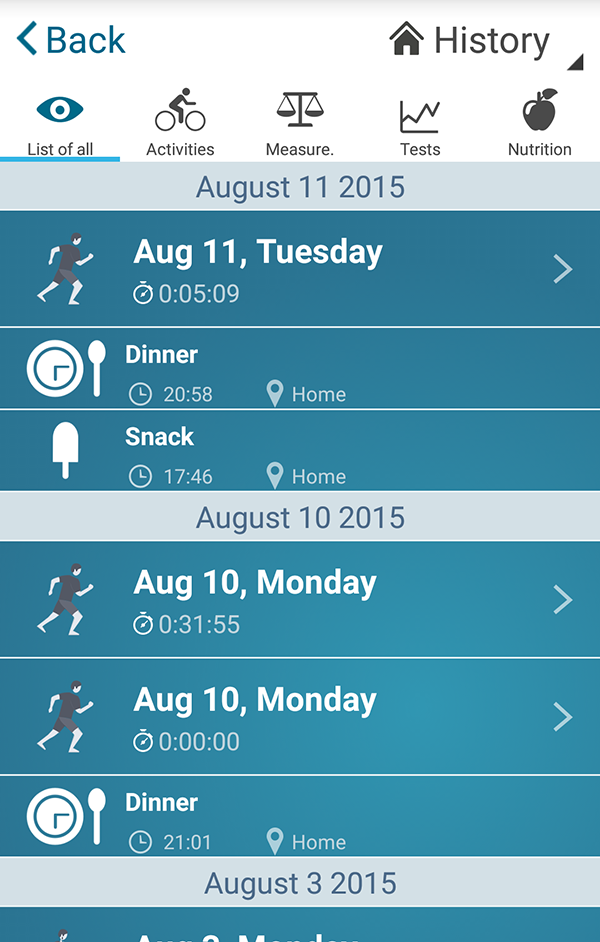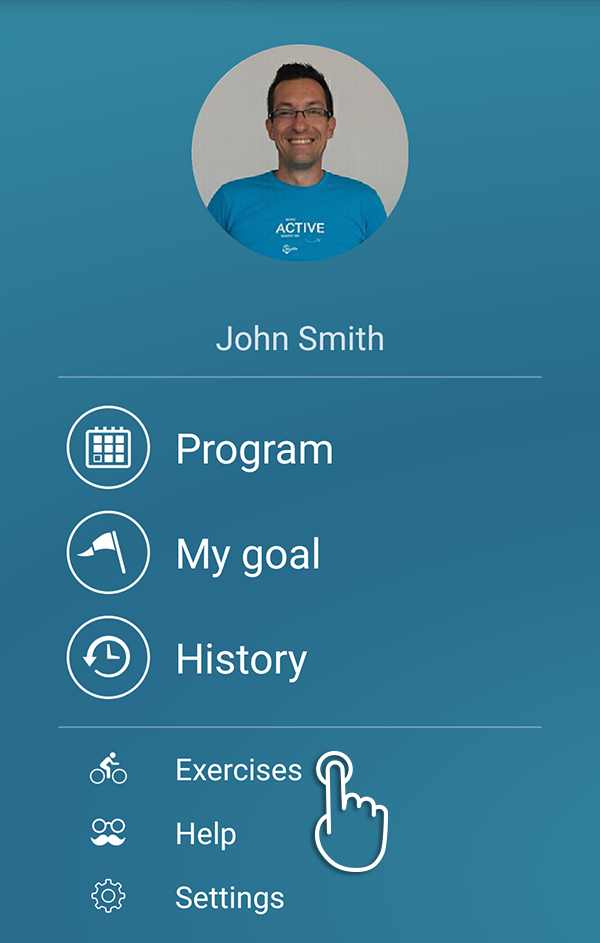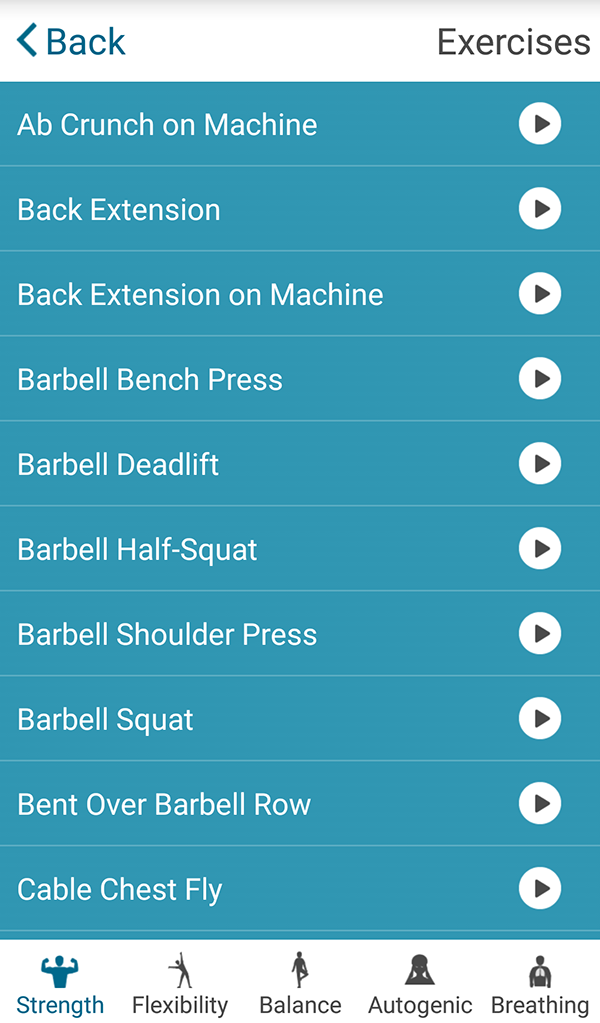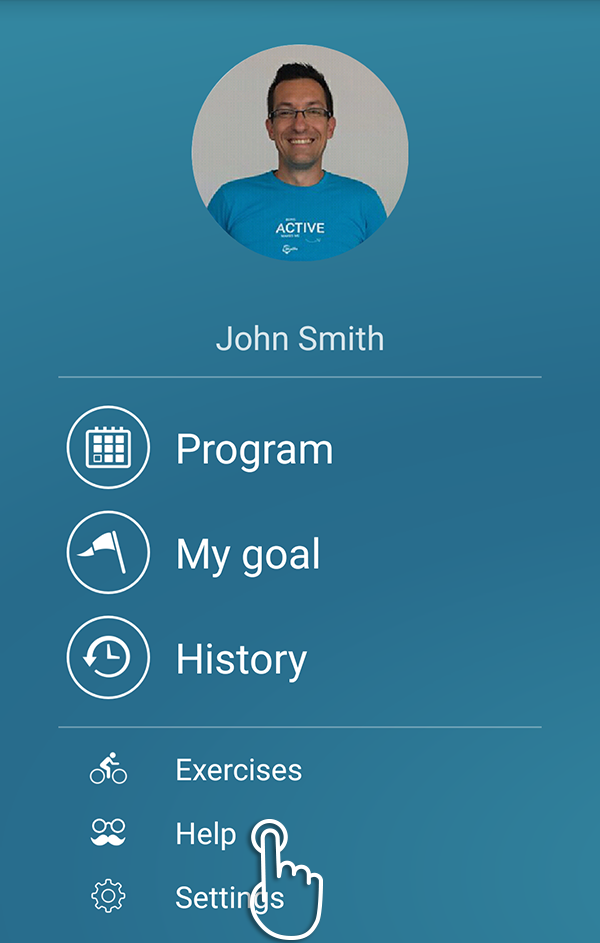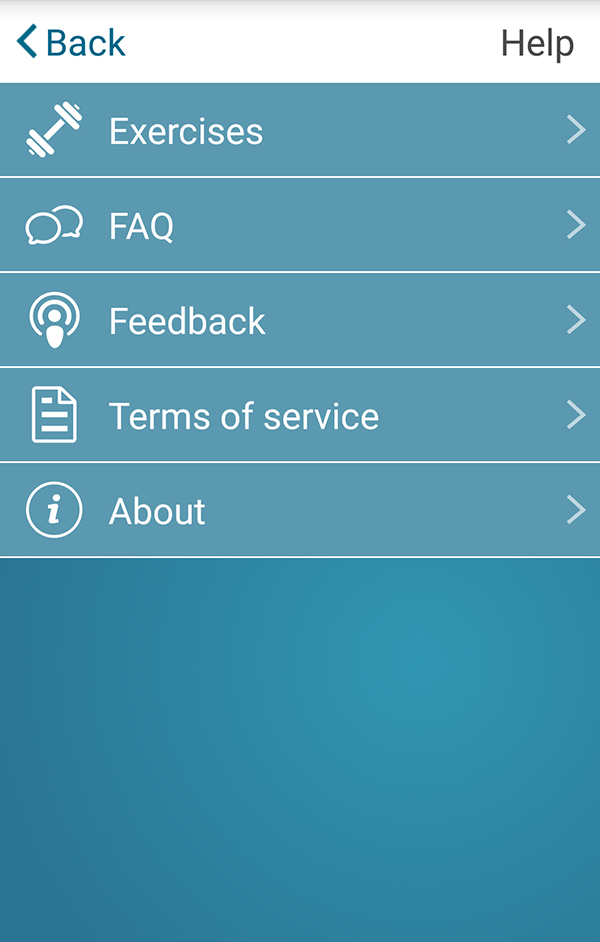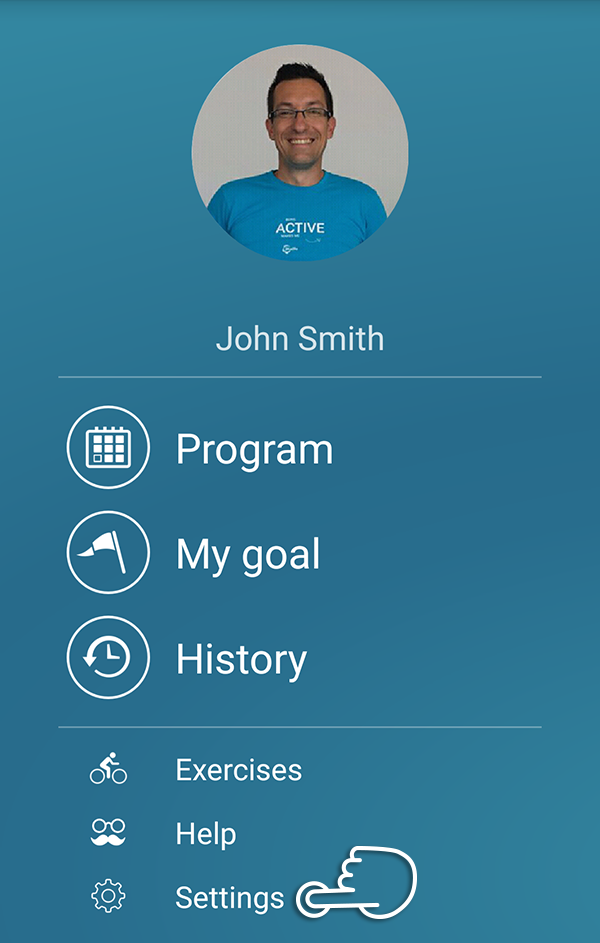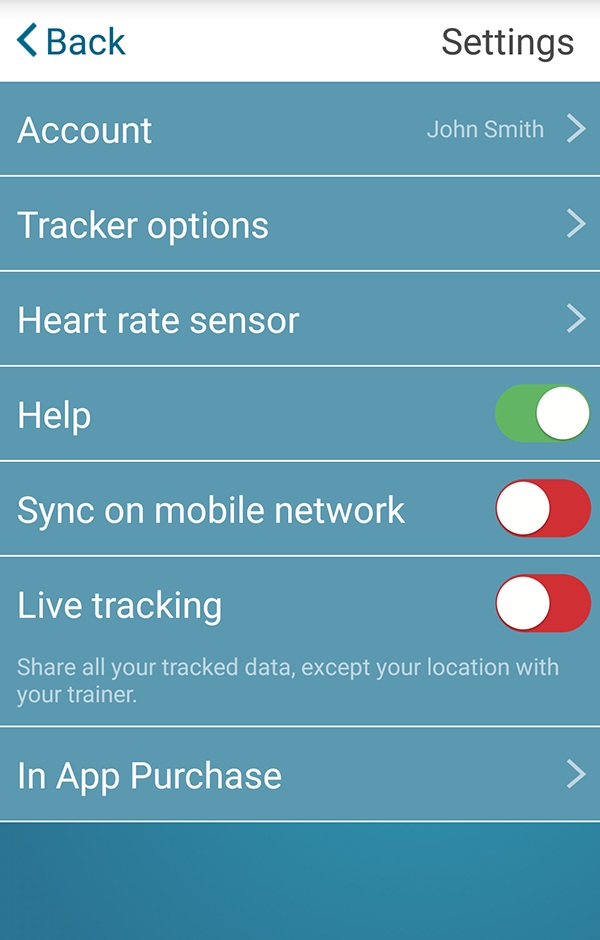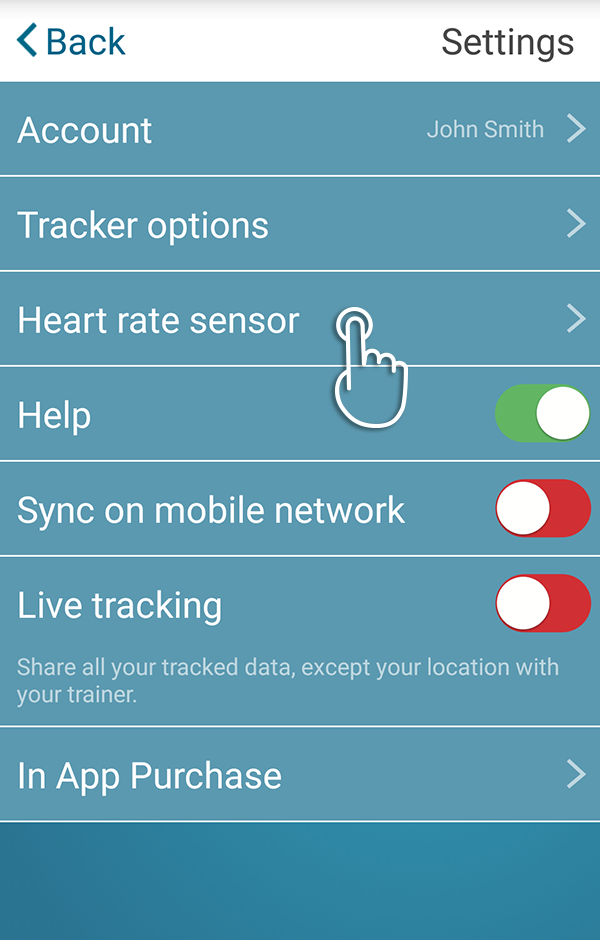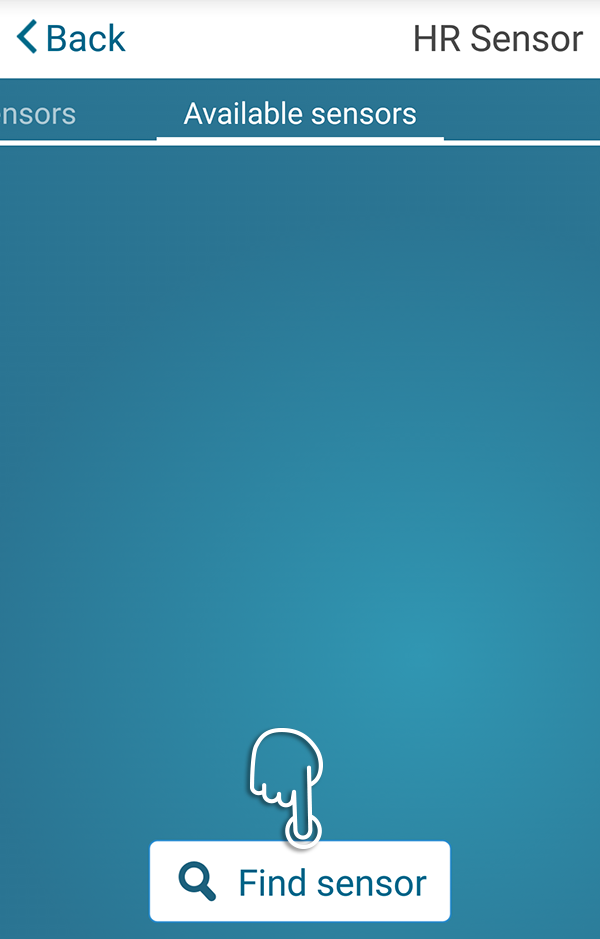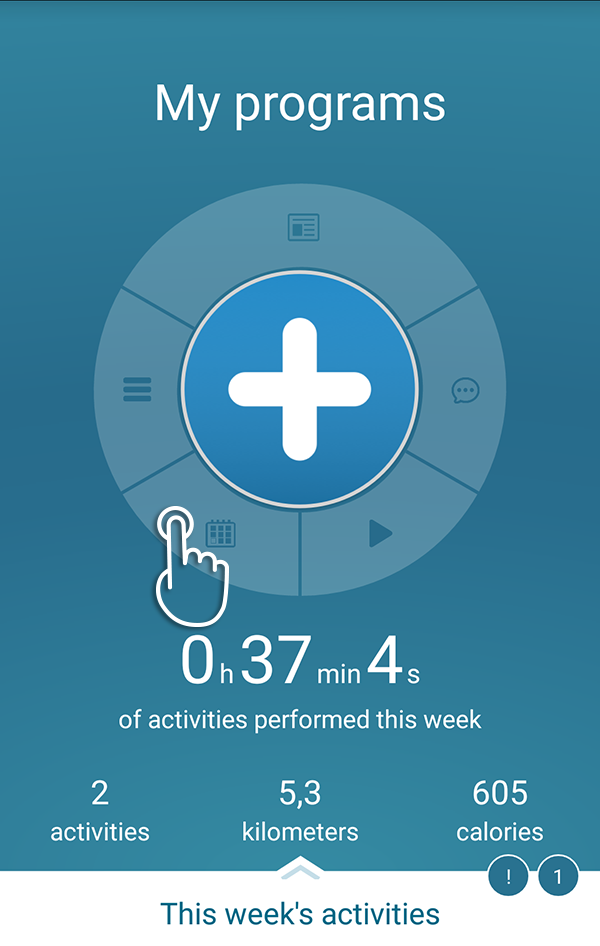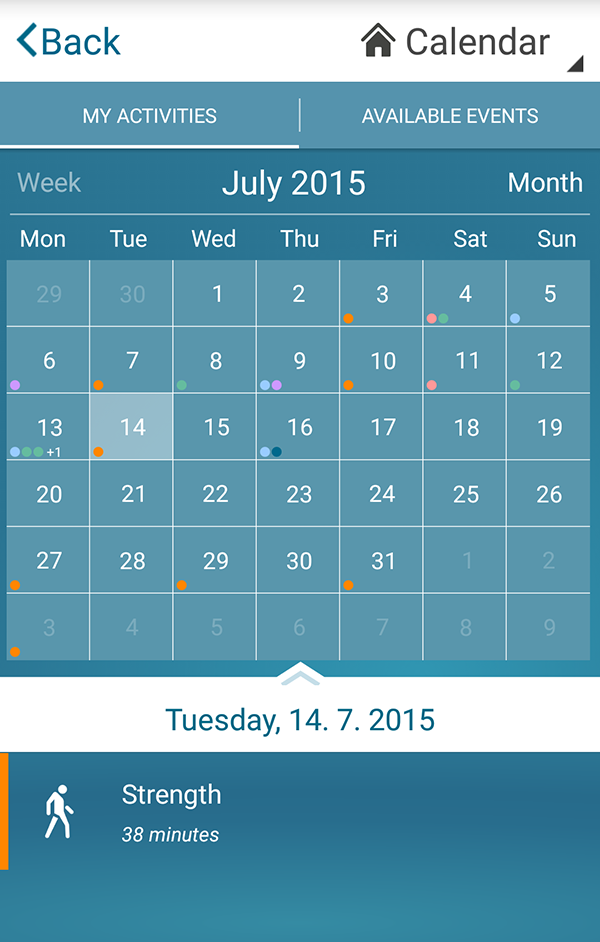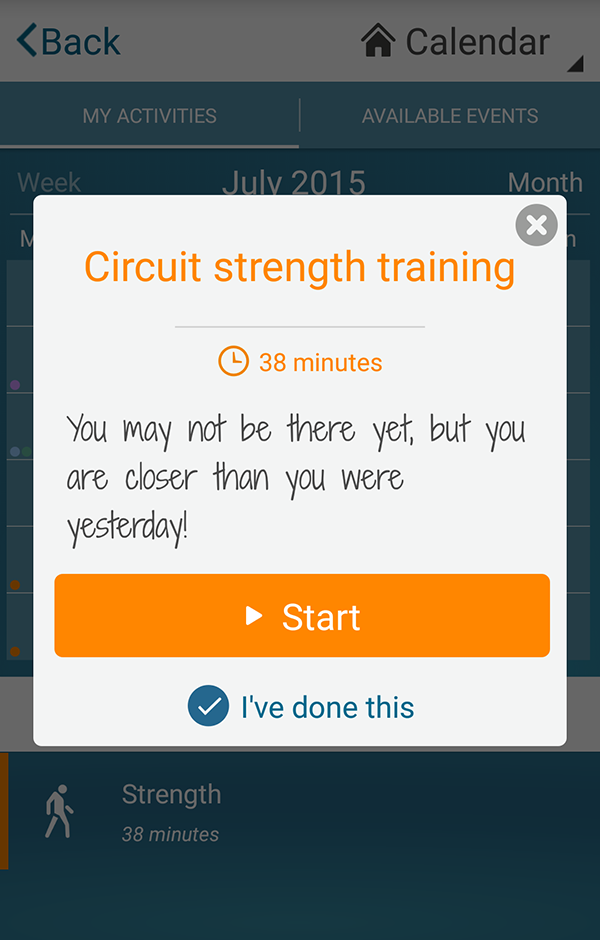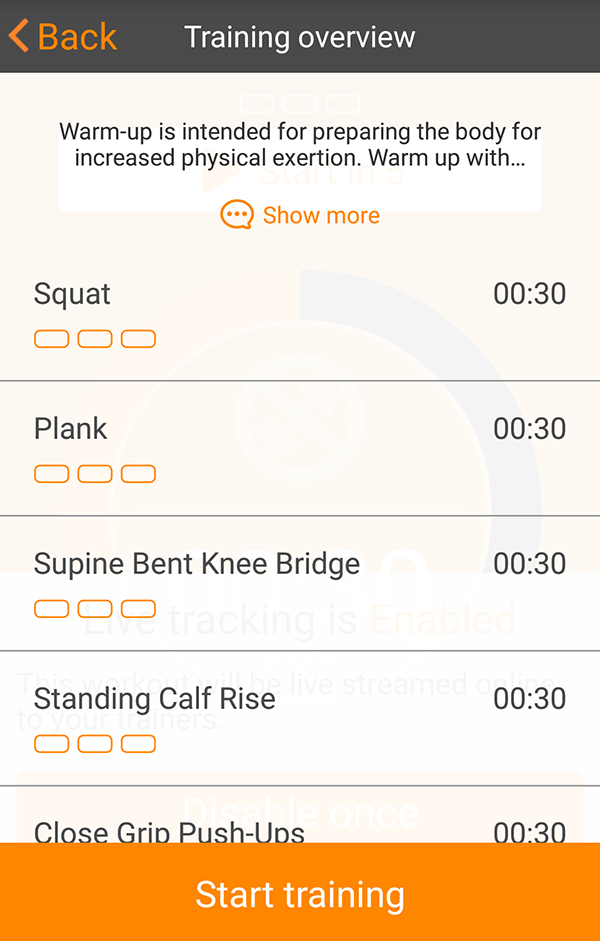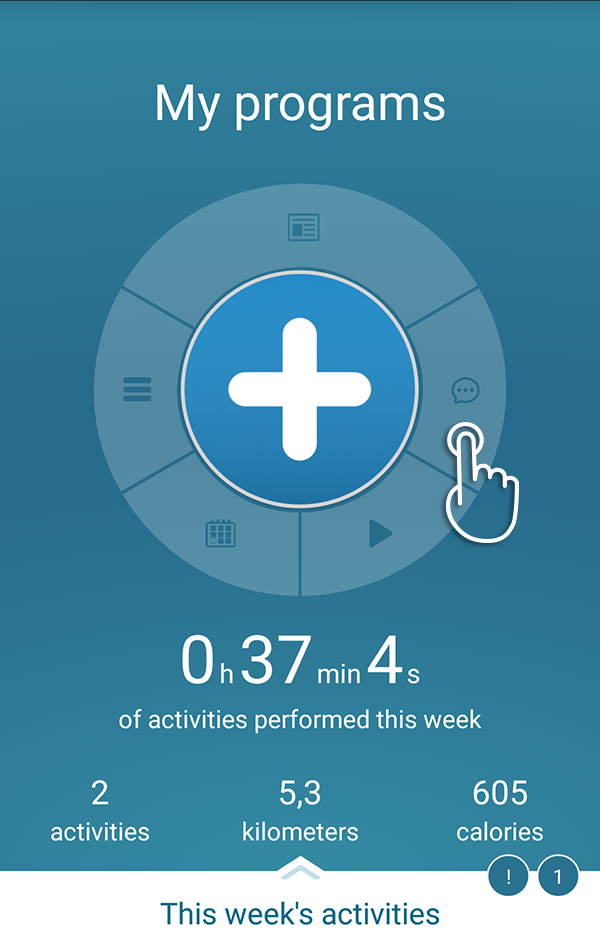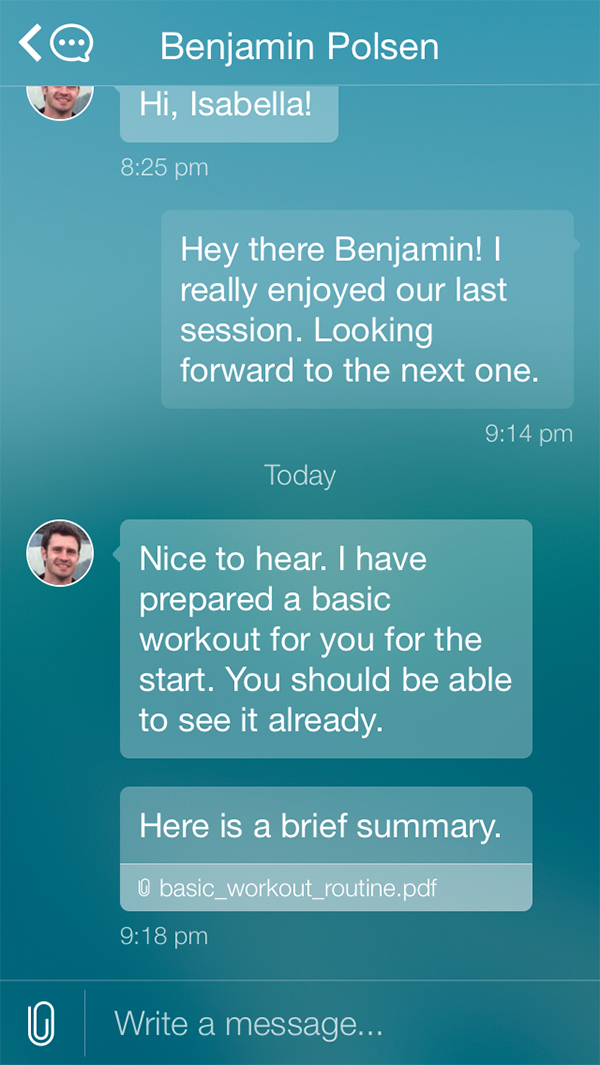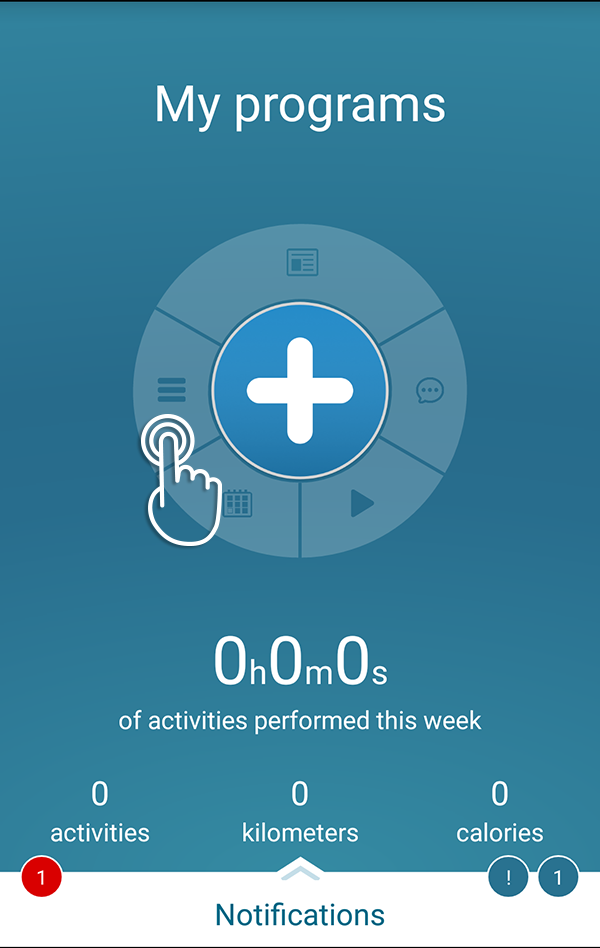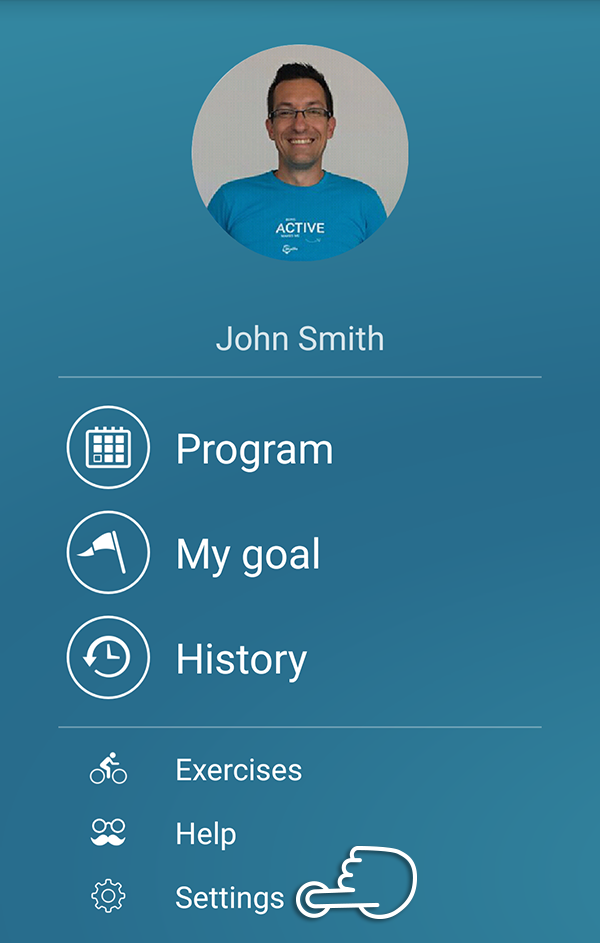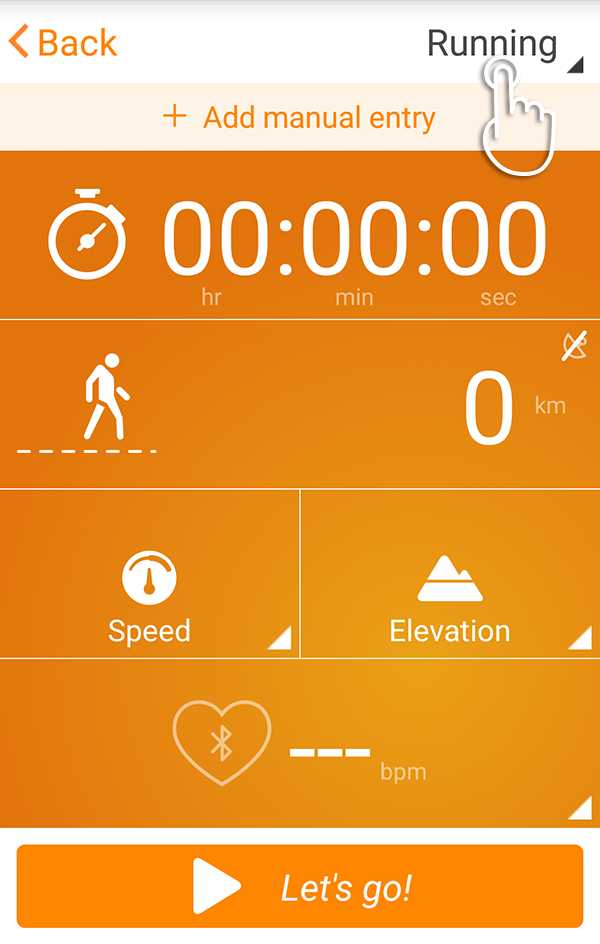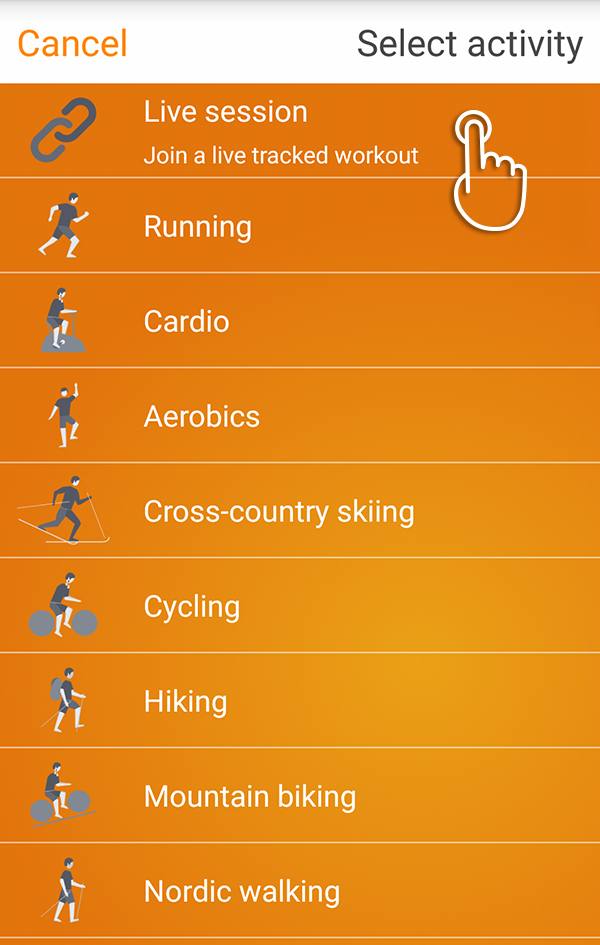24alife app & portal: User guide
-
24alife Personal
Start using free app 24alife - Download free app 24alife Android
Create a google profile and connect it to Play Store on your Android smartphone. Search for free app 24alife on Play Store and install it by tapping on button Install.
 iPhone
iPhoneCreate an Apple ID and connect it to AppStore on your iPhone. Search for free app 24alife on AppStore and install it by tapping on button Install.
- Create free account
- Meet the free portal 24alife
The free mobile app 24alife is complemented by a web portal, accessible on your tablet or computer with same credentials (tap or click on a Sign in button). 24alife is available online or through mobile app.
If you didn't join the 24alife solution on your smartphone, you can also do it on www.24alife.com, by picking Register in upper right corner and still enjoy full functionality of free portal 24alife.
- Choose your healthy lifestyle goal Close
Free 24alife solution allows you to pick a goal according to your healthier and happier lifestyle requirements and needs.
- 1.Sign in on web portal
- 2.Click on "I want my own program"
- 3.Fill out the necessary information and complete the PARQ questionnaire
- 4.Choose how active your lifestyle is
- 5.Select your goal
Your chosen program is waiting for you to synchronize it to your smartphone. Menu/Settings/Profile/Sync – click to sync.
-
Meet 24alife functionalities
- Start activity: Before workout tap on Start activity in the menu to track your sports activity.
Tap on Big Plus Button and then on Start activity. When tracker appears, firstly you can pick your sport type. Find the dropdown menu in upper right corner of your mobile screen and choose your activity.
After picking your sport, you will see the orange screen with parameters you can track during chosen sports activity. You can choose display type to set the data you prefer to see during workout (other data will be stored and available in history). You can change display type by holding your finger on the screen in changeable sections (with the triangles in lower right corners).
The screen will automatically lock during workout so you can put your smartphone in your pocket, bag, or case ... At the bottom of the screen you can Unlock – Pause and End your workout or measure your Lap times.
- Add meal: Create your personalized food pyramid
First you can take a photo of your meal (optional), then add location and enter more meal data. The free app 24alife encourages you to determine and enter the following data for each meal: type (breakfast, lunch, dinner, snack), location (home, restaurant, fast food restaurant), time (connected to the meal type), more meal info (we measure amounts of fruits and vegetables in tennis balls, carbohydrates and proteins in toast slices, and fats in teaspoons).
After entering meal data you see your personalized food pyramid with all available food group data, and whether or not all food groups were consumed within the recommended quantities by coloring different groups (red – "not really good", yellow – "getting better", and green – "great") and percentage marks.
- Measurements: Enter your body parameters
There are five measurements every 24alife user can enter: body weight, morning measurement, blood pressure, blood sugar, and max heart rate. It's very important to take body measurements regularly to track your progress on your path to becoming healthier and happier. It is recommended to use suitable devices to take body measurements (weight scale, blood pressure …).
24alife app is using Karvonen model to calculate your maximum heart rate (220 – age), which is more or less just a rough estimation and not necessarily a realistic value. In this case, enter the maximum heart rate value and the calculations will be more accurate. You can use "test yourself" function, pick "Cooper test", follow the instructions, and copy the measured max heart rate to do so.
- Test yourself: Pick a test and follow the instructions
We suggest that you test yourself in regular intervals with the same test to be able to monitor your progress.
Free app 24alife provides 5 physical endurance tests and 1 psychological state test. Each of them has a description and instructions to perform it. Pick a test appropriate to your abilities (you can pick from tests for fit individuals, beginners, or everyone). After picking a test, follow the instructions in the free app 24alife. For detailed descriptions of the tests you can check your 24alife profile on the portal (desktop).
- Program overview on calendar
- My Goal
- History overview
- Exercises
- Help
- Settings
- Connection with heart rate belt
The most important thing when setting a heart rate sensor is to wear your heart rate sensor in order to have it activated.
Set up your Polar HR belt In 5 easy steps:
- 1.Open the device box and prepare your smartphone for set up (iPhone, Android).
- 2.Remove belt from packaging, adjust size, moisten your Polar belt and place around your chest. Turn on the 24alife mobile app and make sure that your Bluetooth is enabled.
- 3.After opening the app click the Menu button (swipe to the right), choose settings, then Heart rate sensor, and Find sensor.
- 4.Select your Sensor (number in sensor) and Pair (Android phones may require PIN code for pairing: 0000).
- 5.Your Polar belt is ready to use! Click Big Plus Buton and Start Activity!
- 6.Detach the Polar Connector from belt after workout for extended battery life.
-
Choose your goal
- Relaxed & Confident
REASONS
- 1.Handle stress
- 2.Become more relaxed
- 3.Increase stress resilience
- 4.Reduce anxiety
- 5.Feel more confident
FEATURES
- Psychological questionnaires
- Breathing exercises
- Deep relaxation
- Free time activities
- Tips and advice
- Guided training
- HR zones
- Sports tracker
- Tracking eating habits
- Keeping food diary
- Body measurements
- Diet & Habits
REASONS
- 1.Get in shape
- 2.Build good eating habits
- 3.Prevent diseases
- 4.Learn how and what you eat
- 5.Boost your mood and energy
FEATURES
- Keeping food diary
- Taking a pictures of meals
- Meals history
- Meals history
- Nutrition tips and advice
- Fat burning training
- Endurance training
- Strength training
- Relaxation exercises
- Free time activities
- Weight measurements
- Fit & Active
REASONS
- 1.Get fit
- 2.Train safely
- 3.Increase endurance
- 4.Improve steadily
- 5.Maintain motivation
FEATURES
- Fitness tests
- Cardio training
- Strength training
- Sports tracker
- Training history overview
- Workout instructions
- Breathing exercises
- Deep relaxation
- Motivational quotes
- Sports activity adjusted food pyramid
- Tracking eating habits
-
24alife Fitness functionalities on your smartphone
24alife solution provides additional functionalities for fitness members. - Workouts
- Messaging
- Live Session
Live Session functionality is available to users entered in Fitness Club database. You need to turn it on in SETTINGS – Live tracking button.
Then Live session is available in activity types in the upper-right corner of the tracker screen. Type in 4 digit code provided by your fitness club before group session.
During Live session you and your group session trainer can monitor your heart rate zone, calories, percentage of Heart rate (Karvonen model) with your profile picture and name.
- Calendar
When 24alife user is connected in Fitness Club database, calendar is filled up with fitness activities and Personal activities. You can filter which activities are shown in the upper-right corner in the calendar screen.